This is the multi-page printable view of this section. Click here to print.
Dimension Steps
1 - Dimension Clear
Description
Clears the contents of a dimension including structure, values, aliases, properties, and alternate hierarchies

Dimension Selection
Specify Dimension Dynamically
If dimensions or paths were created dynamically then same variables can be used to clear them. Using variables in the clear process is useful since it eliminates the need to update the Dimension Clear step manually on a periodic basis.
An example that uses the current_month variable to dynamically clear the Materials dimension:
/Dimensions/{current_month}/Products/Materials
Use Specific Dimension
Use the dropdown menu to select a specific dimension to clear.
2 - Dimension Create
Description
Creates a dimension for use and loading
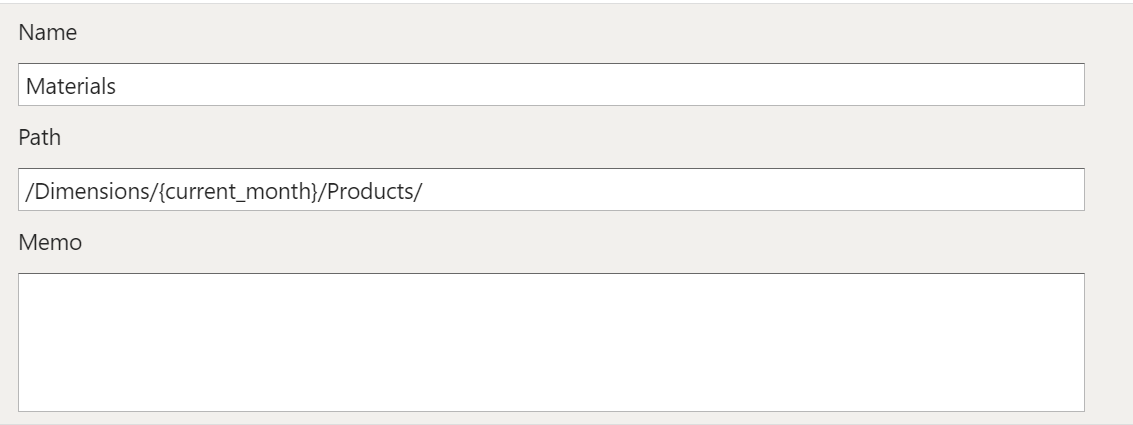
Dimension To Create
Name
You can either use a specific name for the dimension to be created or include variables for dynamic naming.
Variables are useful when dimensions are updated on a periodic basis and retaining the historical view is desired.
An example that uses the current_month variable to dynamically name the dimension:
dimension_name_{current_month}
Path
Paths let you create folder structures that the dimensions are are stored in. You can use variables here as well to make the folder structure dynamic.
An example that uses the current_month variable to dynamically name a folder:
/Dimensions/{current_month}/Product/
Memo
The Memo field is used a place to store comments or notes.
3 - Dimension Delete
Description
Deletes a dimension along with all associated structure, values, properties, aliases, and alternate hierarchies

Dimension Selection
Specify Dimension Dynamically
If dimensions or paths were created dynamically then same variables can be used to delete them. Using variables in the delete process is useful since it eliminates the need to update the Dimension Delete step manually on a periodic basis.
An example that uses the current_month variable to dynamically delete the Materials dimension:
/Dimensions/{current_month}/Products/Materials
Use Specific Dimension
Use the dropdown menu to select a specific dimension to delete.
4 - Dimension Load
Description
Load and update dimensions using data from PlaidCloud tables.
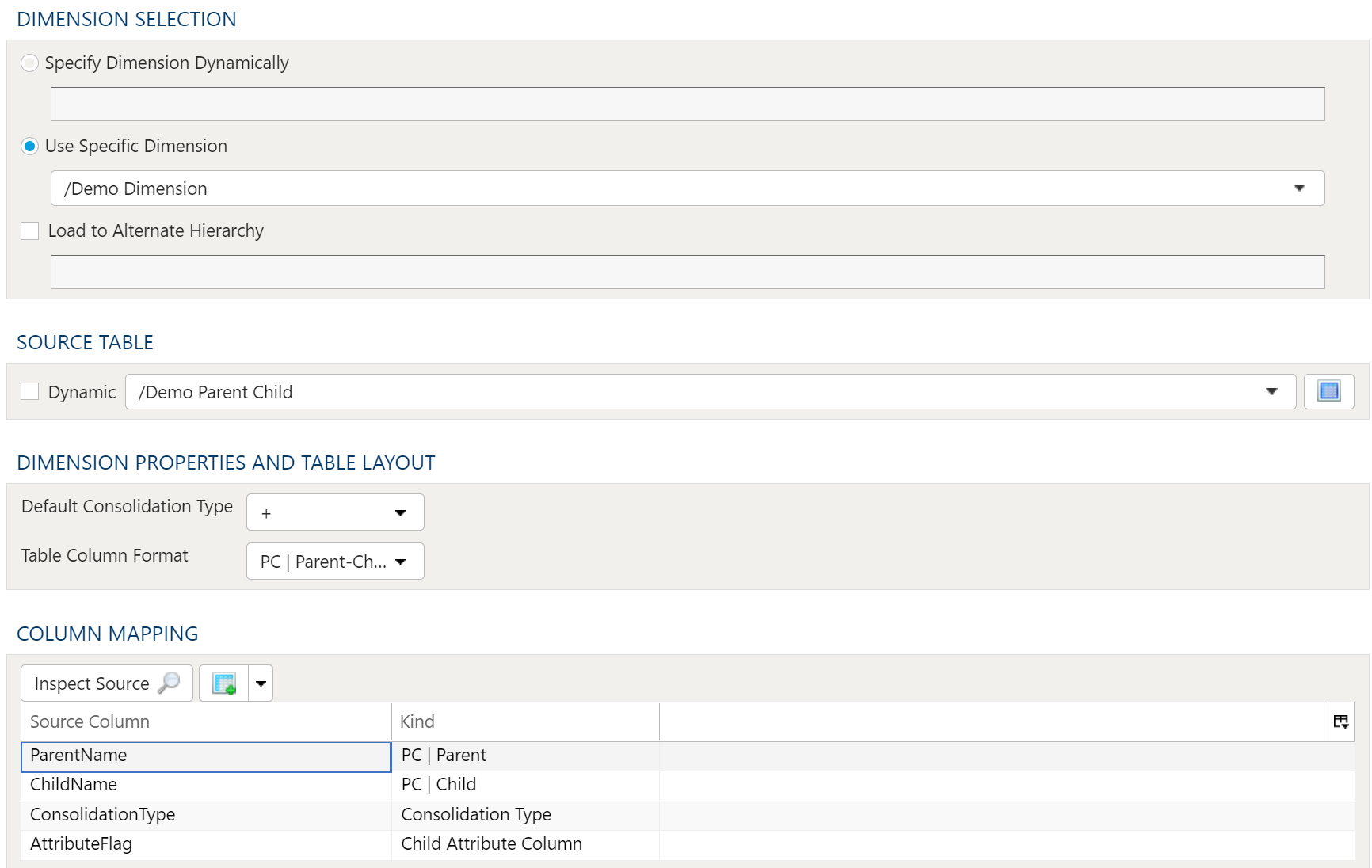
Dimension Selection
Specify Dimension Dynamically
To specify a dimension dynamically you include project and or local variables in the name.
Variables are useful when dimensions are updated on a periodic basis and retaining the historical view is desired.
An example that uses the current_month variable to dynamically load the dimension:
dimension_name_{current_month}
Use Specific Dimension
To use a specific dimension select the dimension using the drop down menu.
Load to Alternate Hierarchy
To load an Alternate Hierarchy fist select the dimension either dynamically or specifically, click the Load to Alternate Hierarchy checkbox and enter the name of the alternate hierarchy to be loaded.
Source Table
Dynamic
To specify the source table dynamically click the Dynamic Checkbox and enter the table name including the project and or local variables in the name.
Static
To use a specific source table select the table using the drop down menu.
Dimension Properties And Table Layout
Default Consolidation Type
There are three options for consolidation types:
- "+": Aggregates values in the dimension.
- "-": Subtracts values in the dimension.
- "~": No aggregation is performed in the dimension.
Table Column Format
There are two options for fomatting the Source Table when loading a dimension.
Parent Child
In a Parent Child table there are two columns that represent the dimensions structure, Parent and Child.
EXAMPLE PARENT CHILD
| PARENT | CHILD | Consolidation Type |
|---|---|---|
| Parent All | Parent 1 | ~ |
| Parnet All | Parent 2 | ~ |
| Parent 1 | Child 1 | + |
| Parent 2 | Child 2 | + |
| Child 1 | Child 3 | + |
| Child 1 | Child 4 | + |
| Child 2 | Child 5 | + |
Flattened Levels
In a Flattend Level table there are an infinte number of columns with each column representing a level of the dimension.
EXAMPLE FLATTENED LEVELS
| Level 1 | Level 2 | Level 3 | Level 4 |
|---|---|---|---|
| Parent All | Parent 1 | Child 1 | Child 3 |
| Parent All | Parent 1 | Child 1 | Child 4 |
| Parent All | Parent 2 | Child 2 | Child 5 |
Column Mapping
Using the Inspect Source menu button populates the Source Column in the data mapper. Once the Source Column has been populated use the Kind drop down menu to map the Source Columns to the appropriate column type.
5 - Dimension Sort
Description
Sort dimensions automatically.

Dimension Selection
Specify Dimension Dynamically
If dimensions or paths were created dynamically then same variables can be used to sort them. Using variables in the sort process is useful since it eliminates the need to update the Dimension Sort step manually on a periodic basis.
An example that uses the current_month variable to dynamically sort the Materials dimension:
/Dimensions/{current_month}/Products/Materials
Use Specific Dimension
Use the dropdown menu to select a specific dimension to sort.